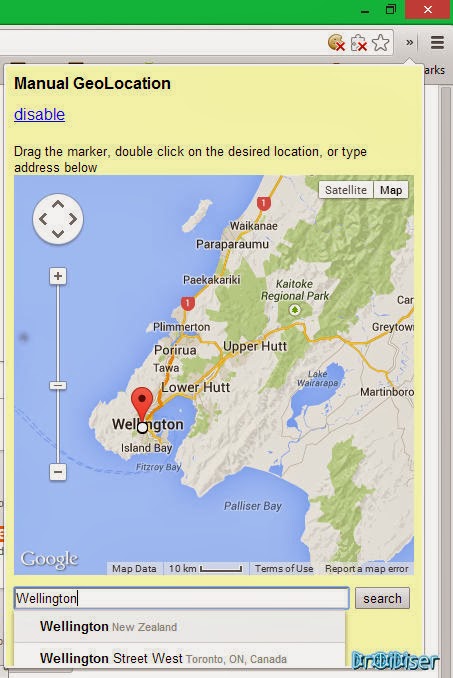On 25th March, 2013, Facebook Fan pages with over 10,000 likes got the option to opt in to the then upcoming threaded comments system. On July 10, this option was turned on for all Facebook pages and personal profiles with over 10,000 followers. If you have ever been on Reddit or Quora, you will most probably adore the threaded comments style implemented there. If that is the case and you aren’t a popular celebrity, then we shall help you activate the coveted Reply button on your timeline which will allow you and other to reply to a particular comment and thus having a threaded conversation.
I’m not pretty sure why this trick works,but as long as it does (or Facebook rolls it out for everyone), why should we care? So, here are a few easy steps to help you get this on your Facebook timeline:
Note: The reply button (or the threaded comments style) will be activated only on your future posts, not on the ones you made before using the steps above.
If you find the threaded comments system useful enough and would like it activated on your friends’ profiles too, then share this story with them and spread the torch of knowledge!
I’m not pretty sure why this trick works,but as long as it does (or Facebook rolls it out for everyone), why should we care? So, here are a few easy steps to help you get this on your Facebook timeline:
- Make sure that you are on a PC/Laptop with an internet connection.
- If you don’t already have, install Google Chrome on your PC. (Though Firefox will also work fine, but you will have to find a suitable extension and check if it works. If you are on Chrome, we have done the hard work.)
- Install the Manual Geolocation extension on Chrome.
- On the right side of the omnibox, click on the >> button and click on Manual Geolocation. A small popup windows will appear.
- Type Wellington, Plimmerton, Napier or any other location you know of that belongs to New Zealand. (It was Wellington in my case) in the Enter a Location text field.
- When the map showing the location you entered in the text field appears, double click on the location (in New Zealand) you want to pretend you are sitting at.
- Go to http://touch.facebook.com and click the Check In button.
- Select any New Zealand location using the search box. If you had set your location correctly using Manual Geolocation, you will automatically see suggestions based on your spoofed location.
- Once you check in, try commenting on your check in, if a reply button appears below your comment (beside the Like button), then you have successfully activated threaded comments on your profile.
Post by Gaurav Gahlyan.
Note: The reply button (or the threaded comments style) will be activated only on your future posts, not on the ones you made before using the steps above.
If you find the threaded comments system useful enough and would like it activated on your friends’ profiles too, then share this story with them and spread the torch of knowledge!