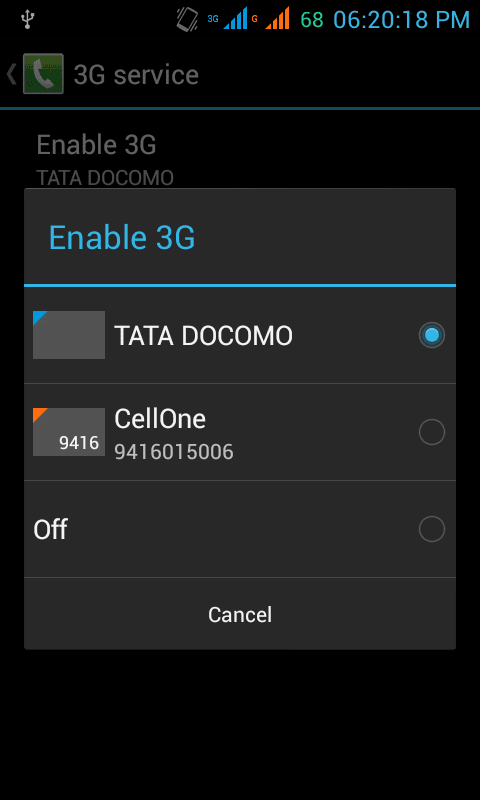Many Android devices lack the option of enabling 3G only mode, providing only an option to switch to 3G preferred mode only. Similar is the case for the newer 4G Android devices. Often, 3G/WCDMA preferred mode leads the phone to switch to 2G in case 3G signals aren't that strong. While it isn't always good to operate your phone on weak signals, there are situations where you need faster interenet connection which makes sticking to 3G (or 4G, depending on your network's support) a must.
Enable 3G only network mode on any Android device:
- Go to your Phone/Dialer app and dial the following USSD code: *#*#4636#*#*
- A popup window will open something like this:
- Select the first option from the list that appears i.e. Phone Information
- Scroll down till you get to the Set preferred network type heading. By default, it might be on GSM only (i.e. 2G only) or WCDMA preferred (i.e. 3G preferred). Change this option to WCDMA only (or 4G/LTE only, if your phone supports it) and your phone will automatically switch to 3G only mode.
- Unless you understand what you are doing, don't tweak any other option in this menu as it can lead to problems.
If you are having a dual sim phone, you can go to Wireless and Networks >> More >> Mobile Networks >> 3G service and select which sim you want to activate 3G on.
Bonus tip: If you select the third option i.e. Usage statistics (from the popup that appears after dialing the USSD code *#*#4636#*#*), you will see an interesting breakdown of the time you've spent on your phone - which app you've used for the longest duration, which app has been launched the highest times etc.
A word from our sponsors:
Want to catch up with work and access your important Windows Application and software as you travel? It’s possible with a cloud desktop from CloudDesktopOnline.com . Get productive with cloud related business software like SharePoint and Office 365 from Apps4Rent.com
A word from our sponsors:
Want to catch up with work and access your important Windows Application and software as you travel? It’s possible with a cloud desktop from CloudDesktopOnline.com . Get productive with cloud related business software like SharePoint and Office 365 from Apps4Rent.com