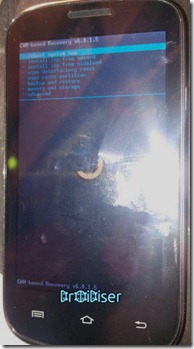 Micromax A89 is one of the best Android phones you can buy for INR 6k. The phone sails high on a dual core 1 GHz processor, 512 MB ram and a 4 inch WVGA screen. Still pretty young, the phone has had its fair share of development. An easy rooting guide for the phone was recently published on our blog. And in this article, we shall be learning how to install Clockworkmod Recovery or TWRP recovery on your Micromax A89 smartphone.
Micromax A89 is one of the best Android phones you can buy for INR 6k. The phone sails high on a dual core 1 GHz processor, 512 MB ram and a 4 inch WVGA screen. Still pretty young, the phone has had its fair share of development. An easy rooting guide for the phone was recently published on our blog. And in this article, we shall be learning how to install Clockworkmod Recovery or TWRP recovery on your Micromax A89 smartphone.Note: If you don't know what is a clockworkmod recovery, don't worry. This article is made specially for you.
The method posted below doesn't require you to be rooted, but still it's recommended to root your Micromax A89 to enjoy a whole bunch of "being rooted" perks. Let's get started with the process.
Before you proceed:
- Your warranty will be voided by flashing any third party stuff, the custom recovery in this case. You can flash stock rom back in case you want to restore your warranty. (You must also unroot, in case you have rooted your mobile.)
- Read the things you must know before following any Android tutorial.
Install Clockworkmod Recovery on Micromax A89:
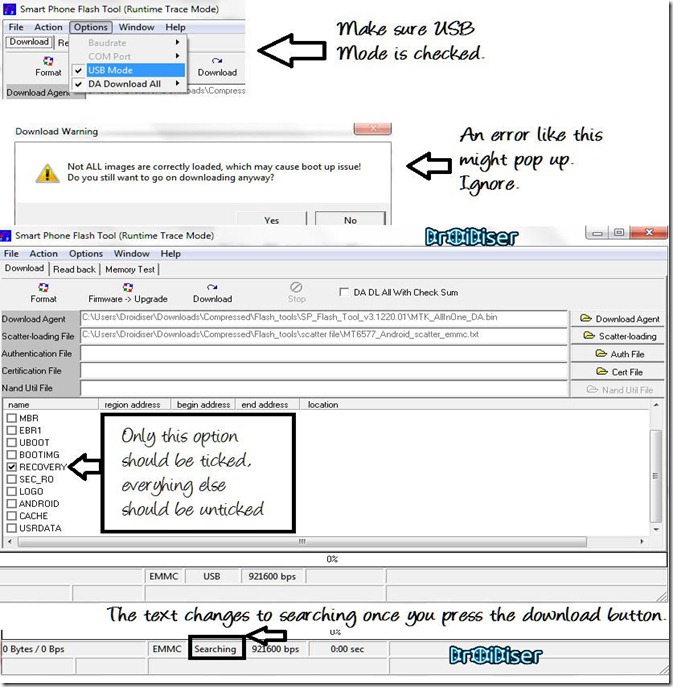
- Download and extract MTK6577 drivers in a Windows 7/ XP pc.
- In the extracted folder, double click the file named InstallDriver.exe to install drivers for your device.
- Download and extract the Clockwormod recovery for your device. In the extracted folder you will find a recovery file and a scatter file, both of which will be required later on in the process.
- Download and extract the SP Flash Tool which we will use to flash the recovery to your device.
- Run Flash_Tool.exe to start the flash tool.
- In the menu bar of the flash tool, select options and then make sure that USB Mode is ticked.
- Click on the Scatter-Loading button present on the right hand side in the flash tool, it will ask you the location of the scatter file. The scatter file is present in the extracted folder of the clockworkmod recovery and is named MT6577_Android_scatter_emmc.txt, selecting this file cause a lot of text to appear in the previously empty white space.
- Untick everything except the recovery partition.
- Click Download button. Ignore the warning message (if any).
- Switch off your phone and press and hold Volume Up key and connect your phone to the PC via USB cable.
- The progress bar above the "searching" text will start progressing and once the process completes, a green circle will appear, signalling that the process was successfully completed.
- To confirm that the installation went smooth, power off your phone and press Power + Volume up button simultaneously till you boot into the cwm recovery which looks strikingly similar to the image present at the beginning of this article.
Congratulation for your spanking new recovery. Do a backup of your phone and start playing with it without any fear, because you are always free to restore!
Special Cases:
- In case you want to flash TWRP recovery, you can do so by downloading this zip file instead of the one given in step 3. EVERY other step remains the same.
- In case you want to go back to stock recovery, replace the zip file you downloaded in step 3 with this one. Everything else works in the same way.
WIshing you some good days ahead with your phone. Don't forget to subscribe to our email updates. You can also follow us on various social networks from the Socialiser option present in the navigation bar. Thanks to Bhardik for putting this up here and also for the image (the one showing clockworkmod recovery on a Micromax A89).


